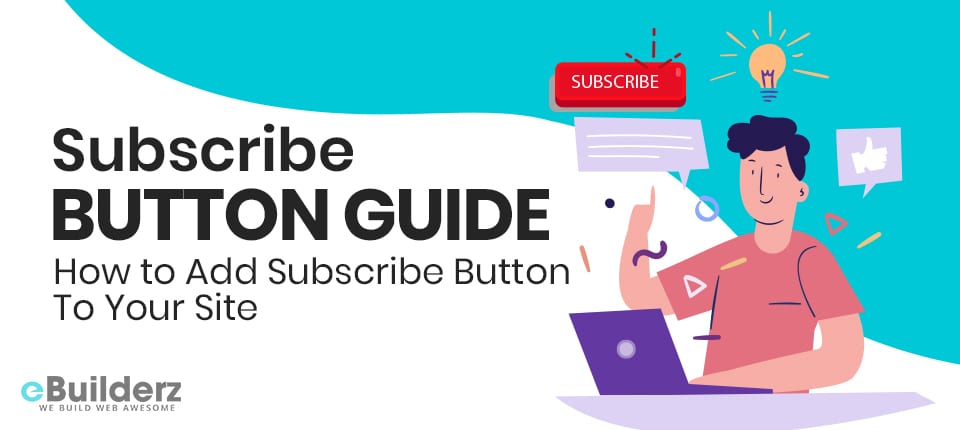
Many people browse the net to find information. This info is conveyed in several ways on the web, and people want the easiest way to consume it. The easiest way (which is also entertaining) is using videos. Adding videos in your content makes it easier for your readers to grasp what you are telling them. This means that they won’t struggle to consume the content. This post gives you everything you need to know about subscription buttons. We are going to show you how to add a subscribe button to YouTube videos and also how to use a website subscriber chatbot. Read along for more insights.
Currently, the Internet works as a subscription box. It functions in a way that things are delivered to you instead of you looking for them. You get content though emails, notifications, or Facebook news feed. If you are a regular internet user, brands are sending you numerous content that you subscribed to. This model of getting content has reduced the number of people surfing the Internet.
Many find it easier to subscribe to their favorite YouTube channel rather than typing in the search bar. They also prefer signing up for newsletters or like a few pages to get updates.
You can get a lifetime worth of browsing with a few likes, follow, or clicks on the subscribe button. If you are not tapping into this potential, you are losing a lot. Your website gets known faster and easily using these clicks. All you need to do is add a button on your website pages.

We don’t preach what we don’t practice. Therefore, you are going to see some of these buttons as you read on. If you are tempted to click them, don’t hesitate. You won’t regret your decision.
Table of Contents
What Is The Importance Of Getting Subscribers?
With so many things to do, there is hardly enough time to browse the net for content. You can only search for a few websites during your free time. Having subscribers offers a great way to build an audience for your brand. A subscriber has shown interest in what you are offering, making him more valuable than a random visitor.
Building your audience is crucial if you want to succeed in growing your brand. You should make use of the various methods to persuade users to subscribe. Whether it’s a newsletter, blog, or video, social networks are the offer the best way to convert.
The reason being that it’s a network of people or brands that engage with one another. This makes this medium quite powerful. It is as simple as following people or pages on Twitter, Facebook, or Instagram. Once you do this, you’ll be getting their content when they post.
How You Can Get Subscribers?
The best way to get subscribers is by creating posts, videos, articles, or graphics. Not only that, but they show also be of high quality. Don’t expect to reap where you didn’t score. Work on your on each of your subscribe buttons if you want them to bear fruits.
The design, placing, and copy of your subscribe button have adverse effects on your campaign. They should entice your visitors to click, therefore, make them visible and easy to click. Adding a subscription button on your page may look redundant. If the video was embedded on a website, it is necessary to add a subscribe button.
YouTube Subscribe Button
Two things define YouTube subscribe buttons.
- We have a YouTube channel subscribe button which is embedded on a website displaying subscriber count.
- We also have YouTube subscribe PNG, which displays a company’s logo watermark in the corner of a video. Clicking on it allows users to subscribe to the brand’s YouTube channel.
How to Add a YouTube Channel Subscribe Button on Websites
Manually Adding YouTube Subscribe Button Code
- Visiting the YouTube subscribe button page is the first thing you need to do. On this page, you will be shown how to fill the Configure a Button page form.

The form looks like this and has four columns that need to be filled. Don’t fill in your channel name. This section requires your channel ID or your YouTube username.

To get your channel ID, head over to the YouTube account settings and retrieve the channel ID feature. It is found on the left panel. This is clearly shown in the above image.
Type your ID in this section once you’ve retrieved it

- Choose your desired button layout. YouTube has several sections for the embedded watermark as seen in the image below:

- Once you are through with that, it’s time to upload your watermark. The transparent background color will look like the screenshot below:

Here is an example:

- When you are done choosing your layout and subscriber button, a code will be generated by Google.

As an example, we’ll use a preview of NamanModiDigital’s YouTube Subscribe button. You will be directed to the NamanModiDigital Channel when you click on this subscription icon made for them by Google.
- From the screenshot below, you can see a set of code at the bottom. The entire code needs to be copied.

- Next, go to your website and with a code snippet to embed your video. We will use the .com Dashboard as an example. Once you’ve entered the dashboard, click on Appearances then Widgets. Look for available widgets and click on Custom HTML to drag-and-drop it to your widget section. After that, paste the code you had retrieved previously in the content area. In the title section, you can choose to write “Subscribe to My Channel.” Click on Save to apply changes, once you are done.

Method 2: Using a Plugin to Add a YouTube Subscribe Button
A plugin also offers a great way to add a YouTube-like button on your website. This is also an embeddable YouTube subscribe button. This is the easiest method if you are using a website.
To start with, head over to the plugins and in the search section, type Easy Subscribe Button Widget. Choose what you feel looks good, and once you are satisfied, install and activate it on your website.

We are going to pick and install the YouTube Subscribe plugin as an example. The reason we like this plugin is for its ease of use and also widget-friendly. You can configure it and use it to add a YouTube subscribe button, once you are through installing and activating it in the widget area. To confirm whether you have done the correct thing, you’ll see the “YouTube Subs” widget added, under Widgets. In the sidebar, add the same and enter your channel ID just like we’ve done on the above screenshot.

This is how your subscribe button will look like once you are done adding it:
Don’t forget to click on the Save button to apply changes once you are done. Under every YouTube video, this plugin will always display the YouTube-like button on your site.
Adding a Subscribe Button on YouTube Videos
- From the YouTube Studio dashboard, open the settings panel
- Select Channel and go to the Branding Tab
- As a video watermark, add a subscribe picture in a YouTube subscribe button PNG or GIF format

It is important to note that you can’t use a regular JPG as a YouTube watermark size since watermarks use RGBA. To make parts of the subscribe button transparent, you need that extra letter A (the alpha channel). Doing this will lead to an irregular shaped subscribe PNG. This is perfect for logos that would instead be seen inside a white box, making it weird.
You can use this free YouTube subscribe button PNG on your YouTube videos:
![]()
Download Youtube Subscribe Button [PNG]
Facebook Like Button
On Facebook, you subscribe to future posts when you like a page. And it has to be a page, not a single post to make it work. Previously, Facebook pages were called fan pages since they gathered fans instead of friends. This is different from profiles that only gather friends. Just like the subscribe button on YouTube, the Like button works the same way. Clicking on the Like button will allow you to receive new content published on that particular Facebook page.
See More:- How YouTube Count Views?
Here is an example of a Facebook Like/Follow button:

You become a follower or a subscriber the moment you click on the Like button. This is how it looks like when you like that page:

However, you don’t need to like a page to follow it.
Inserting a Facebook LIKE Button to Your Website
A Facebook Like button can be added to almost any content you have online. The Like button is customized according to the needs of the user.
Here is the basic view of the eBuilderz’s Facebook page like button:
For example, you can make the button larger or show profile photos to visitors who liked your page.
<div class="fb-like zoom"
data-href="https://www.facebook.com/eBuilderz/"
data-width=""
data-layout="standard"
data-action="like"
data-size="large"
data-show-faces="true"
data-share="true">
</div>
<style>
.zoom {
padding: 5%;
transform: scale(1.5);
}
</style>
Head over to the Like Button Configurator if you want to configure your like button on Facebook for Developers website.
PRO-TIP: The Like button is enlarged using the scale() function with CSS. For instance, if you want to make it 4x bigger, just add a transform: scale(4). This is not advisable with the standard layout as this would pixelate your friends’ profile pictures will pixelate.
Like Us on Facebook-Button
Others prefer redirecting visitors to their page first, instead of adding a simple working button. This is also a working and easy option. You can use a fake subscriber PNG button with a custom design rather than an embedded code snippet. You can use many variants in your call-to-action button. The commonly used ones are:
- Follow us on Facebook
- Find us on Facebook
- Like us on Facebook
- Join us on Facebook
- Visit us on Facebook
You can use these sample designs for free:
![]()
Download Find Us On Facebook Button [PNG]
![]()
Download Follow Us On Facebook Button [PNG]
![]()
Download Join Us On Facebook Button [PNG]
![]()
Download Like Us On Facebook Button [PNG]
![]()
Download Visit Us On Facebook Button [PNG]
Twitter Follow Button for Website
Just like Facebook Like button, the Twitter follow button works the same way. You can also configure it easily.
If you want to add a Twitter Follow button to your website, follow these steps:
- Head over to https://publish.twitter.com
- Look for Embedded Tweet, Embedded Timeline and Twitter Buttons options by scrolling down.
- Select your desired Twitter Buttons
- Pick Follow Buttons
- Using @, enter the Twitter name of your site
- Copy the code and embed it on your website
Just like Facebook, there is also an alternative option for redirecting your visitors to your Twitter page. This site was done using a PNG button, and you can say something like Find us on Twitter. Here are other free Twitter buttons, just for you:
![]()
Download Twitter Follow Button [PNG]
Newsletter Subscribe Button
All major social media platforms will allow subscribers and followers to receive new content. This is as soon as it is posted. On the other hand, updating people about new content using your website is a bit tricky—no cause for alarm. There is a way to get through to them, and that’s using newsletter subscriptions.
Here, you can use three basic tools to get subscribers:
- Pop-ups
- Chatbots
- Modals
Subscribe buttons are used to trigger all of them. Let’s look at each one of them.
Subscribe Button and Pop-up
Many people don’t like pop-up ads because they are annoying. Pop-up widgets, on the other hand, aren’t so bad since they don’t appear anywhere.
Subscribe Button and Modal
If you think a pop-up ad is annoying, wait till you come across a modal window! It is something else. When it appears, it freezes the entire website page while dimming it. A visitor must take action for the page to go back to normal. These actions include filling out forms, clicking buttons, or close the modal window.
Subscribe Button and Chatbot
You should not confuse Subscription chatbots with subscriber bots. A subscriber does not refer to a fake subscriber. It is popularly used by some YouTube and Instagram subscribers to increase their views. If you want to get feedback from your visitors and increase subscribers use chatbots. I will give you two scenarios to explain why. First is an office clerk throwing a registration form for you to fill out. You will find this process tiring and boring.
The second one is when you enter a hotel and find a friendly lady who requests your details. Which on scenario would you prefer? The lady, of course! Well, that’s exactly how chatbots operate. Chatbot platforms like Tidio can help you create a chatbot. This is what we are using on my website aswel. They turn tedious, boring tasks into fun and interesting conversations. You can use chatbots to send messages through your website live chat box or Facebook Messenger. WordPress users can add a WordPress live chat plugin with a few clicks. You can also get a free YouTube subscribe bot.
Checkout quick video review on How To Add YouTube Subscriber Option To Your Website
Source:- Kori AshtonKori Ashton
Conclusion and Subscribe Button Secrets
If you use subscribe buttons in the right way, you stand a better chance of building your target audience by a big margin. Here are some pointers to help you out:
- Adding subscribe button watermarks to your YouTube videos
- Configure your Like, Follow, or Subscribe buttons and embed them on your site
- You can also increase your chances by redirecting visitors to your social media pages using PNG “follow us on…” buttons
- Capitalize on your subscribe buttons by making them trigger subscription pop-ups, modal windows, or chatbots
- For your newsletter subscribe button, try comparing different text labels to see which one is more effective
I recommend you to read the following articles to know about YouTube.
How YouTube Count Views?
How to Add YouTube Subscribe Button (Manually & Using Plugin)
Like this post? Don’t forget to share
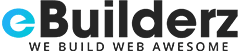
No comment yet, add your voice below!